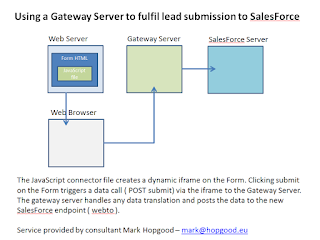As a business consultant working with websites and business systems I get asked to enhance existing sites on a regular basis.
Here's a challenge I was given. In a CRM system, I was asked to display a message if a lead was a potential duplicate.
http://jsfiddle.net/marknhopgood/62q1ux30/5/
The above was my prototype pop up showing BBC weather in an iframe.
You can add using the following html only...
<style>
#draggable-element {
left: 100px;
top: 50px;
width:270px;
height:240px;
background-color:#fefefe;
display: none;
color:white;
border-radius: 10px;
padding:17px;
box-shadow: 5px 5px 10px 2px #888888;
cursor:move;
position:absolute;
xposition:relative; /* important (all position that's not `static`) */
}
</style>
<div id="draggable-element"></div>
myTest myTest myTest myTest myTest myTest myTest myTest myTest myTest myTest myTest myTest myTest myTest myTest myTest myTest myTest myTest myTest myTest myTest myTest myTest myTest myTest myTest myTest myTest myTest myTest myTest myTest myTest myTest myTest myTest myTest myTest myTest myTest myTest myTest myTest myTest myTest myTest myTest myTest myTest myTest myTest myTest myTest myTest myTest myTest myTest myTest myTest myTest myTest myTest myTest myTest myTest myTest myTest myTest myTest myTest myTest myTest myTest myTest myTest myTest myTest myTest myTest myTest myTest myTest myTest myTest myTest myTest myTest myTest myTest myTest myTest myTest myTest myTest myTest myTest myTest myTest myTest myTest myTest myTest myTest myTest myTest myTest myTest myTest myTest
<script>
var selected = null, // Object of the element to be moved
x_pos = 0, y_pos = 0, // Stores x & y coordinates of the mouse pointer
x_elem = 0, y_elem = 0; // Stores top, left values (edge) of the element
// Will be called when user starts dragging an element
function _drag_init(elem) {
// Store the object of the element which needs to be moved
selected = elem;
x_elem = x_pos - selected.offsetLeft;
y_elem = y_pos - selected.offsetTop;
}
// Will be called when user dragging an element
function _move_elem(e) {
x_pos = document.all ? window.event.clientX : e.pageX;
y_pos = document.all ? window.event.clientY : e.pageY;
if (selected !== null) {
selected.style.left = (x_pos - x_elem) + 'px';
selected.style.top = (y_pos - y_elem) + 'px';
}
}
// Destroy the object when we are done
function _destroy() {
selected = null;
}
// Bind the functions...
document.getElementById('draggable-element').onmousedown = function () {
_drag_init(this);
return false;
};
//load in advance
document.getElementById('draggable-element').innerHTML = '<iframe src="http://www.bbc.co.uk/weather/tn13" scrolling="no" style="height: 240px; border: 0px none; width: 255px; margin-bottom: 0px; margin-left: 8px;"> </iframe>';
function showall(){
var myPop = document.getElementById('draggable-element');
myPop.style.display = 'block';
}
setTimeout(function(){ showall(); }, 1000);
document.onmousemove = _move_elem;
document.onmouseup = _destroy;
</script>
============== BELOW IS THE CODE - view source to check =================
myTest myTest myTest myTest myTest myTest myTest myTest myTest myTest myTest myTest myTest myTest myTest myTest myTest myTest myTest myTest myTest myTest myTest myTest myTest myTest myTest myTest myTest myTest myTest myTest myTest myTest myTest myTest myTest myTest myTest myTest myTest myTest myTest myTest myTest myTest myTest myTest myTest myTest myTest myTest myTest myTest myTest myTest myTest myTest myTest myTest myTest myTest myTest myTest myTest myTest myTest myTest myTest myTest myTest myTest myTest myTest myTest myTest myTest myTest myTest myTest myTest myTest myTest myTest myTest myTest myTest myTest myTest myTest myTest myTest myTest myTest myTest myTest myTest myTest myTest myTest myTest myTest myTest myTest myTest myTest myTest myTest myTest myTest myTest
END